Microsoft 365 (M365), previously known as Office 365, is a comprehensive suite of productivity and collaboration tools. It’s a software-as-a-service platform with a collection of different tools, suitable for small, medium, and large enterprises.
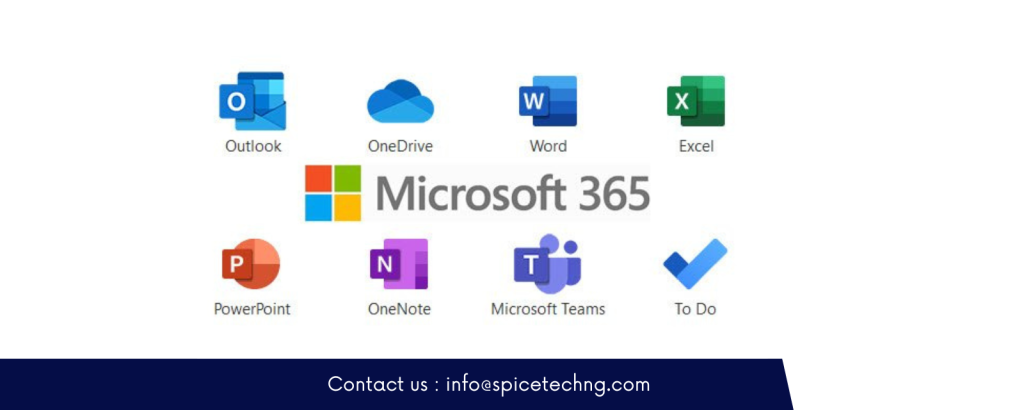
M365 is widely recognized for its business email solutions and Microsoft Teams as a communication platform. Beyond these, it offers numerous other benefits like an expansive storage capacity of up to 1TB on OneDrive, sophisticated security tools, the Exchange Mail Server Configuration Portal, and the Access and Identity Management portal (known as Microsoft Entra), among many other features.
Benefits of using M365 Email for Business
Alongside these tools, Microsoft has incorporated a range of security features to help organizations safeguard their data and operations. Here are the security advantages of Microsoft 365:
- Advanced Threat Protection (ATP): This feature helps protect against sophisticated threats like phishing and zero-day malware and can automatically inspect incoming and outgoing emails for malicious activity.
- Data Loss Prevention (DLP): DLP policies ensure sensitive data, such as financial or personal information, doesn’t leave the organization unintentionally.
- Multi-Factor Authentication (MFA): MFA adds an extra layer of security by requiring two or more verification methods: something you know (password), something you have (a phone), or something you are (fingerprint or face recognition).
- Encryption: Both in transit and at rest, data is encrypted in M365. Emails can also be encrypted end-to-end, ensuring they can only be read by the intended recipients.
- Mobile Device Management (MDM): This allows organizations to control Office 365 data on mobile devices to ensure it’s not accessed on unsecured or unauthorized devices.
- Information Rights Management: This service allows for the control of document rights, including the ability to prevent forwarding, copying, or printing.
- Secure Score: A built-in tool that analyzes your company’s security based on your activities and security settings and gives recommendations to enhance protection.
- Compliance Manager: This assists organizations in meeting data protection and regulatory requirements through risk assessments.
- Conditional Access: Policies can be set up that restrict access based on various conditions, such as user, location, device health, etc.
- Zero Trust Architecture: M365 follows a Zero Trust security model that requires strict identity verification for every user and device trying to access resources on a private network, regardless of whether they’re sitting within or outside of the network’s perimeter.
- Safe Links: This feature checks URLs in emails and Office documents in real-time to identify malicious links.
- Safe Attachments: Checks email attachments for malicious content and then takes action based on administrative configurations.
- Microsoft Cloud App Security: This provides insights into cloud application usage, gives sophisticated analytics to identify and combat cyber threats, and allows control over how data travels.
- Microsoft Defender for Office 365: Provides robust defenses against malicious threats posed by email messages, links (URLs), and collaboration tools.
- Data Governance & Retention: Helps to protect and govern data, as well as manage the lifecycle of data items within the organization.
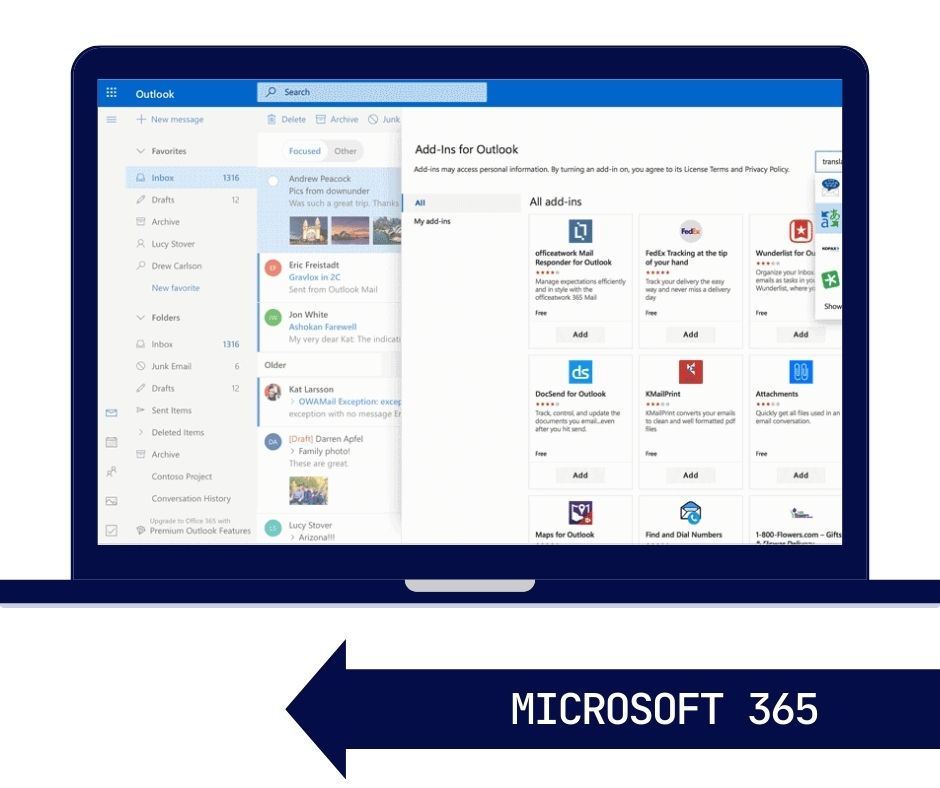
How to set up your M365 tenant, Mailbox, and Users
Sign Up for Microsoft 365:
Sign Up to M365
- Visit the official Microsoft 365 website.
- Choose a subscription plan that suits your organization’s needs.
- Sign up with your business details and payment information.
Access the Admin Center:
- Once your subscription is active, you can access the Microsoft 365 admin center by navigating to
admin.microsoft.com. - Sign in with the credentials provided during the signup process.
Setup Domain:
- While you get a default domain (e.g.,
yourbusiness.onmicrosoft.com), you’d typically want to use your custom domain (e.g.,yourbusiness.com). - In the admin center, go to Setup > Domains.
- Click Add Domain and follow the instructions to verify ownership and configure DNS records.
Creating Users and Assigning Licenses:
Add Users Manually:
- In the admin center, go to Users > Active users.
- Click on Add a user.
- Fill in the user details, assign a product license, and set their roles (if they should be an administrator).
- Repeat this process for each user you want to add.
Bulk Add Users:
- If you have many users, it might be more efficient to bulk-add them.
- Prepare a CSV file with user details. Microsoft provides a template to make this easier.
- In the admin center, go to Users > Active users.
- Click on Bulk add users and upload your CSV file.
Assign Licenses:
- When adding users (either individually or in bulk), you can assign them specific product licenses based on your subscription.
- You can also modify license assignments later by selecting the specific user and managing their licenses.
- Setup Multi-Factor Authentication (MFA):
- For added security, enable MFA for your users.
- In the admin center, go to Users > Active users.
- Select Multi-factor authentication. Here, you can set up and manage MFA settings for your users.
Additional Configurations:
Setup Mailboxes:
- If you’ve assigned a user a license that includes Outlook, their mailbox is automatically created, but you might want to configure additional settings or migrate data from a previous email solution.
Groups and Teams:
- Create groups for different departments or teams. This can be done in the admin center under Groups.
- If you’re using Microsoft Teams, set up your teams and channels accordingly.
Configure Security & Compliance:
- Visit the Security & Compliance Center to set up data loss prevention (DLP) policies, retention policies, and more.
Training and Onboarding:
- Provide training or resources to your users to familiarize them with Microsoft 365 tools and best practices.
With M365’s robust security features, collaboration tools, and the flexibility of cloud computing, it’s a compelling choice for businesses of all sizes. Proper implementation and continuous management can help companies unlock it’s full potential and streamline their operations.
Looking for the right tech support to set up and manage your Microsoft 365 Environment, Contact via Email using the form below or send a WhatsApp chat
